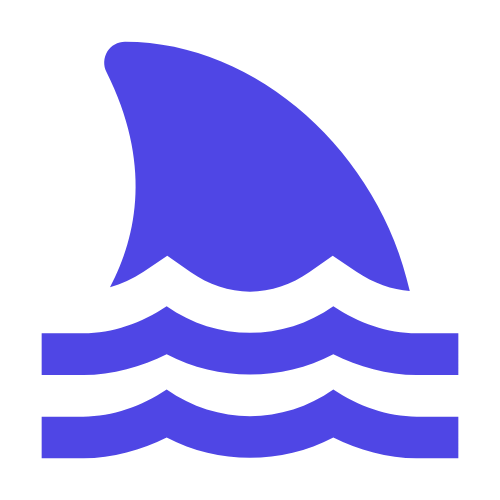In Python, Selenium is a powerful tool for automating the testing of Web applications. By using Selenium, developers can simulate user behavior, such as clicking, inputting text, etc., to verify the function and performance of web pages. To achieve page switching, you can use Selenium's `switch _ to.window () `method to switch to a new browser window, or use the `switch _ to.frame ()` method to switch to a new tab page. In addition, you can also use the `switch _ to.alert () .dismiss () `method to turn off the pop-up warning box. When using Selenium for page switching, you need to pay attention to the following points: 1. Make sure that the browser driver is properly installed to interact with a specific browser. 2. Choose the right browser according to actual needs, such as Chrome, Firefox, etc. 3. When writing test scripts, follow certain specifications and structures to improve the readability and maintainability of the code.
It allows us to automate the testing of web pages by writing scripts to simulate the user's operations in the browser.
This article will detail how to use Python and Selenium for page switching, including advanced features such as switching between different browsers and switching between different tabs in the same browser.
1. Install and configure the environment.
First, we need to install the Selenium library and the corresponding WebDriver. Take the Chrome browser as an example:
pip install selenium
You can download the corresponding version of the driver from [ChromeDriver official website] (https://sites.google.com/a/chromium.org/chromedriver/downloads).
2. Basic use.
2.1 Import the necessary modules.
from selenium import webdriver
from selenium.webdriver.common.by import By
from selenium.webdriver.common.keys import Keys
import time
2.2 Launch the browser and open a web page.
# 创建一个新的Chrome会话
driver = webdriver.Chrome()
# 访问一个网页
driver.get("http://www.example.com")
# 等待几秒钟以便加载页面
time.sleep(3)
3. Page switching.
3.1 Switch between different browsers.
Sometimes we need to switch between different browsers, such as switching from one browser window to another. This can be achieved by getting all window handles.
# 打开一个新的浏览器窗口
driver.execute_script("window.open('http://www.google.com');")
# 获取所有窗口句柄
windows = driver.window_handles
# 切换到新窗口
driver.switch_to.window(windows[1])
print("Switched to new window:", driver.title)
# 切换回原来的窗口
driver.switch_to.window(windows[0])
print("Switched back to original window:", driver.title)
3.2 Switch tabs in the same browser.
Sometimes we need to switch between different tabs in the same browser. This can also be achieved by getting all window handles.
# 打开一个新的标签页
driver.execute_script("window.open('http://www.bing.com');")
# 获取所有窗口句柄
windows = driver.window_handles
# 切换到新标签页
driver.switch_to.window(windows[1])
print("Switched to new tab:", driver.title)
# 切换回原来的标签页
driver.switch_to.window(windows[0])
print("Switched back to original tab:", driver.title)
4. Advanced usage.
4.1 Handling pop-up windows (Alert).
Some web pages may have pop-up warning boxes, confirmation boxes, or prompt boxes, and we can use Selenium to handle these pop-ups.
# 触发一个弹出窗口
driver.execute_script("alert('This is an alert!');")
# 切换到弹出窗口
alert = driver.switch_to.alert
print("Alert text:", alert.text)
# 接受弹出窗口
alert.accept()
4.2 Handling iframe.
Some web content is embedded in iframe, we need to switch to the corresponding iframe before we can operate.
# 访问一个包含iframe的网页
driver.get("http://www.example.com/iframe_page")
# 找到iframe元素并切换到该iframe
iframe = driver.find_element(By.TAG_NAME, "iframe")
driver.switch_to.frame(iframe)
# 在iframe中进行操作,例如点击一个按钮
button = driver.find_element(By.ID, "myButton")
button.click()
# 切换回主文档
driver.switch_to.default_content()
5. Close the browser.
After all operations are completed, remember to close the browser to free resources.
# 关闭当前窗口
driver.close()
# 关闭所有窗口并退出浏览器会话
driver.quit()
6. Summary.
Through the introduction of this article, you should have mastered how to use Python and Selenium for page switching, including advanced functions such as switching between different browsers and switching between different tabs in the same browser. These technologies are critical for developers who need to automate web testing.
I hope this article can help you better understand and apply Selenium technology to achieve more efficient and reliable automated testing in actual projects.