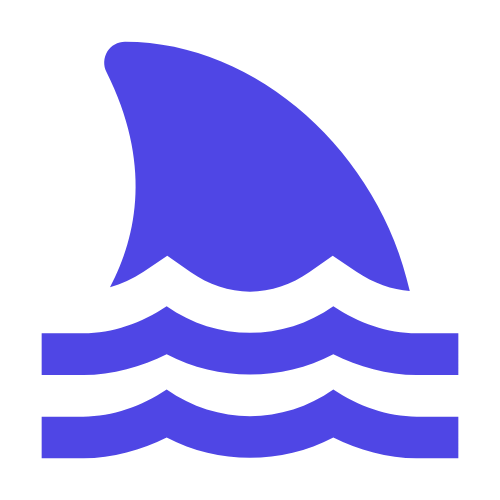In modern software development, user experience is the core. Real-time monitoring of the mouse position is a key part of improving the user experience. This article will describe how to use Python to achieve this function, optimizing user interface interaction by capturing and displaying mouse actions. Mastering these skills can make the application smoother and meet the needs of users.
Among them, real-time monitoring of mouse position is a common requirement.
This article will share some practical tips and code examples to help developers use Python to monitor and output the mouse position in real time, thereby improving application performance and user experience.
1. Why do I need to monitor the mouse position in real time?.
In many application scenarios, real-time monitoring of the mouse position can significantly improve the user experience. E.g:
- # Game Development #: Real-time acquisition of mouse positions for precise click detection and response.
- # Graphical User Interface (GUI) Application #: Used for drag and drop operations, window adjustment, etc.
- # Data Visualization Tool #: Display the data information of the mouse location in real time.
2. Mouse event handling in Python.
Python provides a variety of libraries to handle mouse events, the most commonly used of which are pynputSumtkinter。This article will focus on how to use these two libraries to achieve real-time monitoring of mouse positions.
2.1 Use pynputLibrary.
pynputIs a powerful library that can be used to listen to and control the keyboard and mouse. First, we need to install this library:
pip install pynput
from pynput import mouse
def on_move(x, y):
print(f'Mouse moved to ({x}, {y})')
# 创建一个监听器对象
with mouse.Listener(on_move=on_move) as listener:
listener.join()
on_move, When the mouse moves, the function is called and prints the current mouse position. Pass mouse.ListenerCreate a listener object and start the listener.
2.2 Use tkinterLibrary.
tkinterIs Python's standard GUI library, which can also be used to capture mouse events. Here is a simple example:
import tkinter as tk
def motion(event):
print(f'Mouse position: ({event.x}, {event.y})')
root = tk.Tk()
root.title("Mouse Position Tracker")
root.geometry("400x300")
# 绑定鼠标移动事件
root.bind('', motion)
root.mainloop()
Whenever the mouse moves, motionThe function is called and prints the current mouse position.
3. Tips for optimizing user experience.
To ensure that our mouse position monitoring function does not affect system performance, we can take the following optimization measures:
3.1 Limit the refresh rate.
Frequent updates to the mouse position may have an impact on system performance. We can set a time interval to update the mouse position every once in a while.
E.g:
import time
from pynput import mouse
last_time = time.time()
update_interval = 0.1 # 更新间隔为0.1秒
def on_move(x, y):
global last_time
current_time = time.time()
if current_time - last_time > update_interval:
print(f'Mouse moved to ({x}, {y})')
last_time = current_time
with mouse.Listener(on_move=on_move) as listener:
listener.join()
3.2 Asynchronous processing.
To avoid blocking the main thread, asynchronous programming techniques can be used. For example, using asyncioLibrary:
import asyncio
from pynput import mouse
async def monitor_mouse():
def on_move(x, y):
print(f'Mouse moved to ({x}, {y})')
with mouse.Listener(on_move=on_move) as listener:
while True:
await asyncio.sleep(0.1) # 异步等待,避免阻塞
asyncio.run(monitor_mouse())
3.3 Multithreading.
For more complex applications, consider using multithreading to handle mouse events to avoid blocking the main thread:
import threading
from pynput import mouse
def on_move(x, y):
print(f'Mouse moved to ({x}, {y})')
def start_listener():
with mouse.Listener(on_move=on_move) as listener:
listener.join()
# 启动监听器线程
listener_thread = threading.Thread(target=start_listener)
listener_thread.start()
4. Practical application cases.
4.1 Mouse position monitoring in game development.
In game development, real-time monitoring of mouse positions can help achieve precise click detection and response. For example, in a shooting game, this can be achieved by:
import pygame
from pynput import mouse
# 初始化Pygame
pygame.init()
screen = pygame.display.set_mode((800, 600))
pygame.display.set_caption("Mouse Position Game")
running = True
while running:
for event in pygame.event.get():
if event.type == pygame.QUIT:
running = False
pygame.display.flip()
pygame.quit()
4.2 Mouse position monitoring in data visualization tools.
In the data visualization tool, real-time display of the data information of the mouse location can greatly improve the user experience. For example, using Matplotlib to combine pynputThis function can be achieved:
import matplotlib.pyplot as plt
from pynput import mouse
fig, ax = plt.subplots()
ax.plot([0, 1], [0, 1]) # 简单的线图示例
plt.ion() # 开启交互模式
def on_move(x, y):
ax.set_title(f'Mouse position: ({x}, {y})')
plt.draw() # 更新绘图
with mouse.Listener(on_move=on_move) as listener:
plt.show() # 显示图表并进入事件循环
listener.join()
5. Summarize.
Through the introduction of this article, we learned how to use Python to realize real-time monitoring and output of mouse position. Whether through pynputStill tkinterLibraries can easily implement this function.
At the same time, we also introduced some techniques to optimize the user experience, such as limiting the refresh rate, asynchronous processing and multi-threaded processing.
Finally, the application of these technologies in game development and data visualization is demonstrated through several practical cases.
Hope these contents can help you make better use of mouse events in actual projects and improve user experience.